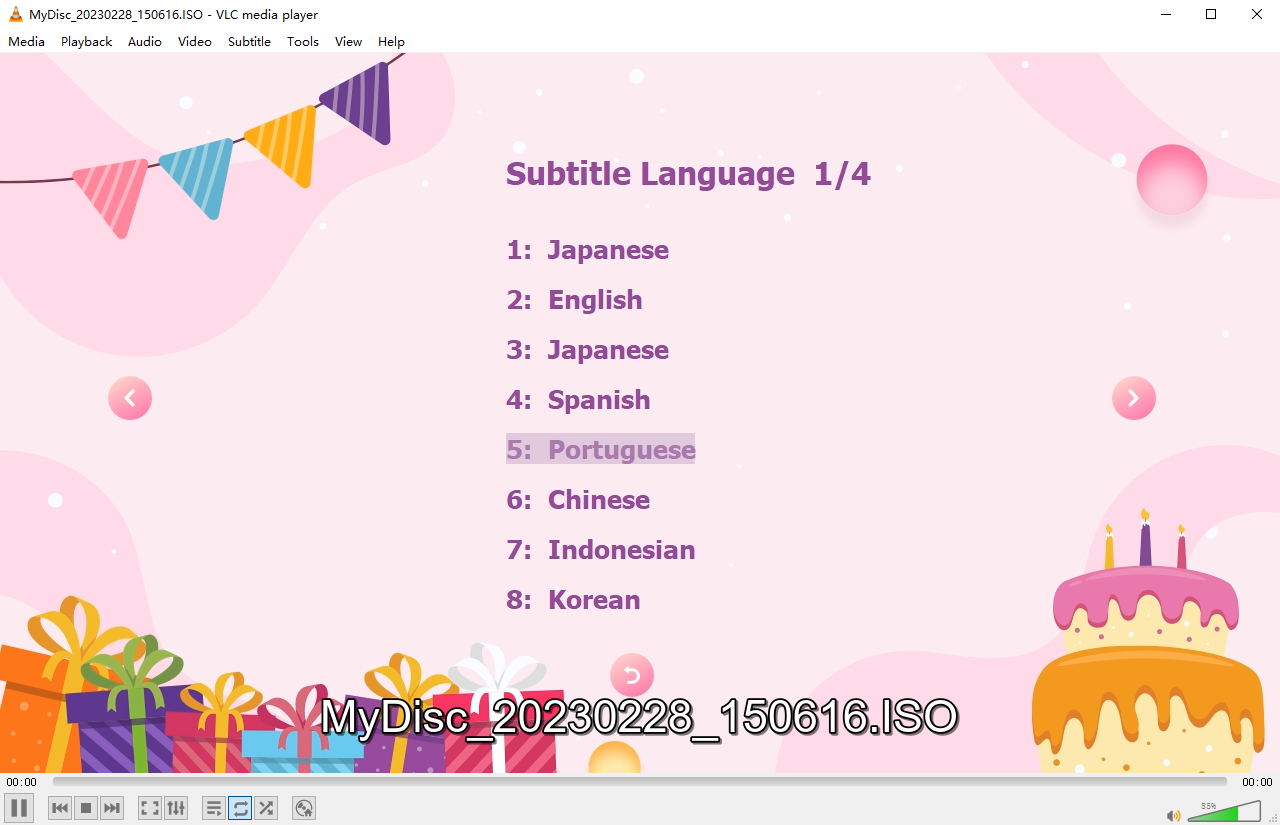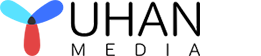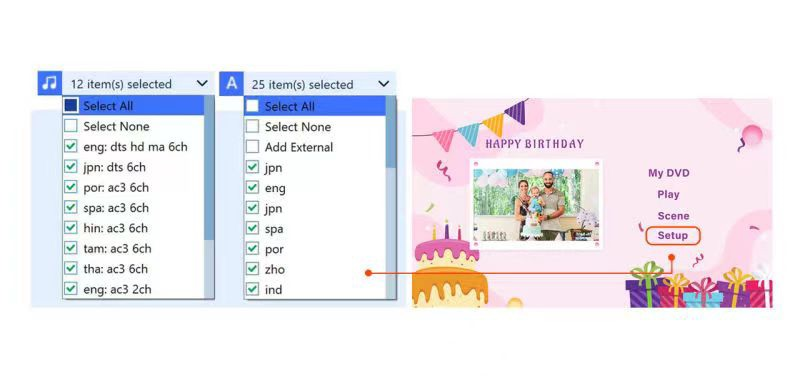
- By: Candice / DVD authoring / 0 Comments
How to make 4K Blu-ray UHD with multiple audio tracks and multiple subtitles?
commercial Blu-ray discs can contain multiple audio tracks and multiple subtitles in various languages. This is one of the advantages of the Blu-ray format, which allows for higher data storage capacity than traditional DVD discs.
Blu-ray discs can store up to 50 GB on asingle layer and up to 100 GB on a dual-layer disc, providing ample space forhigh-quality video and audio, as well as multiple language options.
Many commercial Blu-ray releases include avariety of audio and subtitle options to accommodate a global audience. For example, a movie released in the United States might include English, Spanish,and French audio tracks, along with subtitles in those languages and possibly others.
Blu-ray players typically allow viewers to select their preferred language for both audio and subtitles, making it easyfor people who speak different languages to enjoy the same content. Some players may also offer additional features, such as the ability to switch between different subtitle tracks during playback or adjust subtitle settings like font size and color.
Currently, few 4K blu-ray authoring software supports multiple audio tracks and multiple subtitles. Many of the available software options only allow for one audio track and one subtitle, which is mixed the video image and cannot be turned off. This means that the Blu-ray only contains a single video and audio track, with the subtitle being combined withthe video rather than being a separate option.
Yuhan 4K Blu-ray UHD Creator is a 4K Blu-ray UHD authoring software that fully supports multiple audio tracks and multiple subtitles. Each audio track and subtitle is a separate stream. You can use The remote control switches between different audio tracks and subtitles. In addition to supporting multiple audiotracks and multiple subtitles, it also has the following features:
1. All in one DVD, Blu-ray, UHD authoring software: DVD(PAL, NTSC), Blu-ray(720P, 1080P), 4K UHD.
2. Retain dolby vision & hdr10 by Passthough mode, support hdr10 transcoding.
3. Support multiple audio tracks, multiple subtitles, external subtitles.
4. Support almost all popular video formats,200+ video formats, including AVI, MP4, MKV, M2TS, FLV, MOV, WMV,VOB, Xvid, TS,etc.
5 Support almost all picture formats, 20+picture formats, including heic, heif, jpg, bmp, tiff, png, gif, webp etc.
6. Support photo slideshow, 20+ kinds of image transformation effects, support background music.
7. Save as folder, ISO, burn disc, support output PAL, NTSC format dvd, support output BD25, bd50, bd66, bd100 Blu-ray andUHD.
8. Support image and video auto-rotate.support Blu-ray, 4K UHD frame rate 23.976fps, 25fps, 29.97fps and 59.94fps.
9. Support output 2-channel stereo and 5.1-channel surround sound, support Audio Copy(Blu-ray PCM, TrueHD, DTS HDMaster, AC3 Plus).
10. Support AMD, INTEL, Nvidia graphics card acceleration, support mac os x videotoolbox acceleration, 10 times faster thansoftware transcode.
11. Offer 10+ presets beautiful DVD menu and Customize menu background image, background music, menu items.
12. Support video trimming and adding chapters.
Yuhan 4K Blu-ray UHD Creator is available for both windows and mac. Let’s take the windows version as an example to see how it supports multiple audio tracks and multiple subtitles?
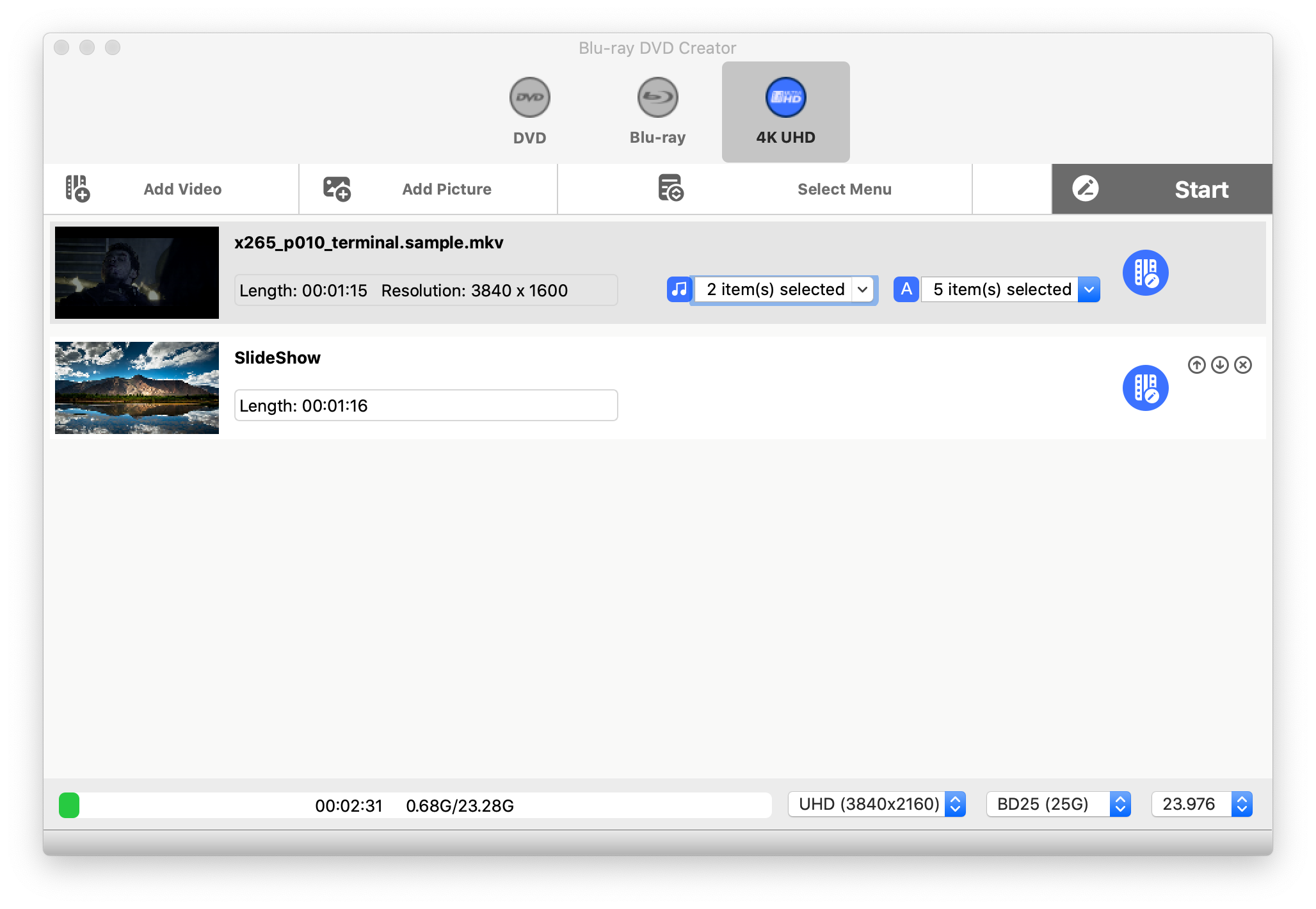
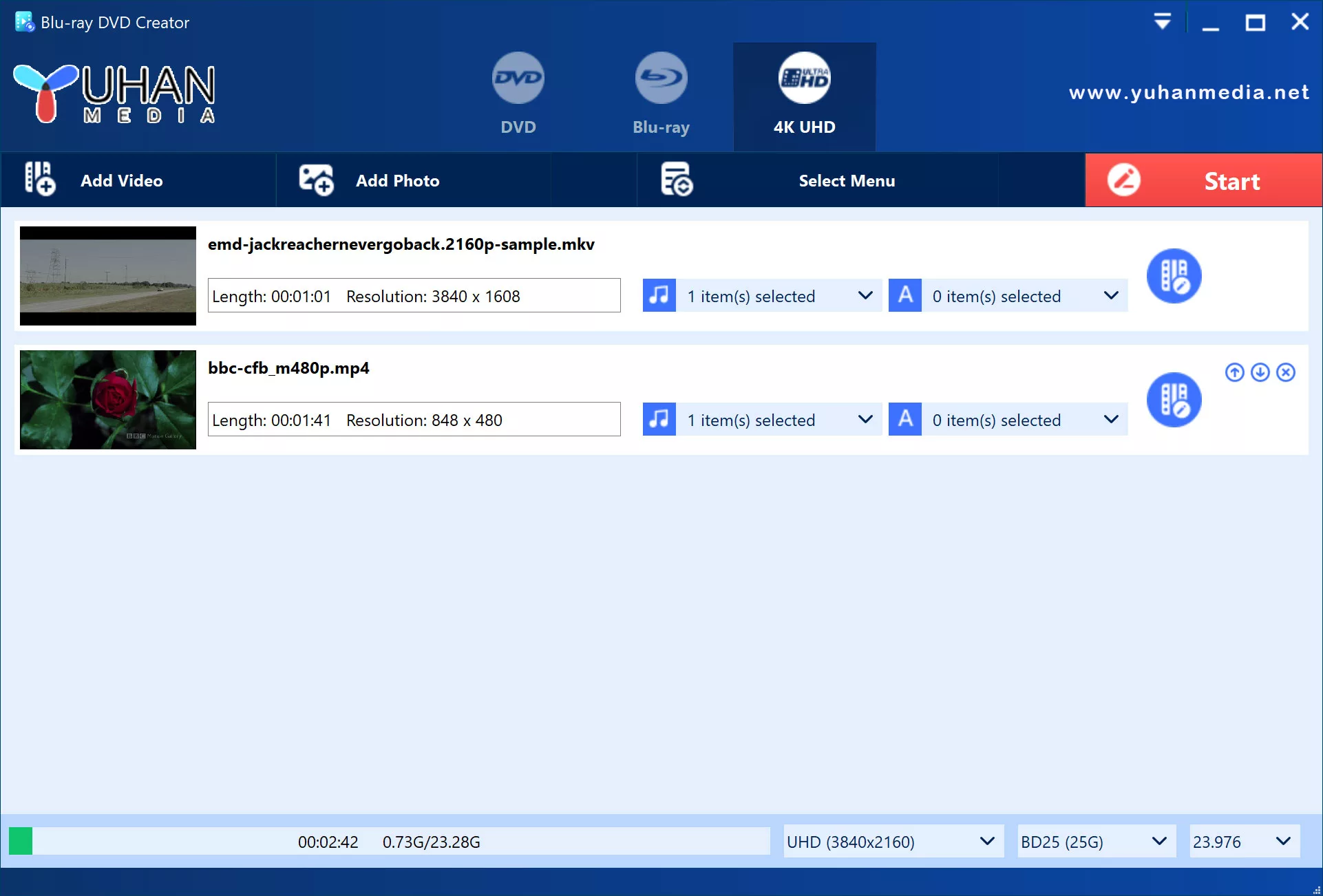
-
Add videos you want to make. Generally, the formats containing multi-audio tracks and multi-subtitles are mkv, ts, m2ts,mp4, etc. Select the audio track and subtitle you need in the combobox of audio track and subtitle. You can also add external subtitles.

- set the language ofthe audio track and the language of the subtitles, which will be displayed onthe Blu-ray menu, and you can also set the chapters.

- Select the menu, Yuhan 4K UHD Creator built-in 10+ menus, you can choose your favorite style. In addition, you can also customize the menu, including replacing the background picture andbackground music, dragging the item to change the position, double-clicking theitem to change the text, and pressing the “delete” key on the keyboard to remove some menu items.
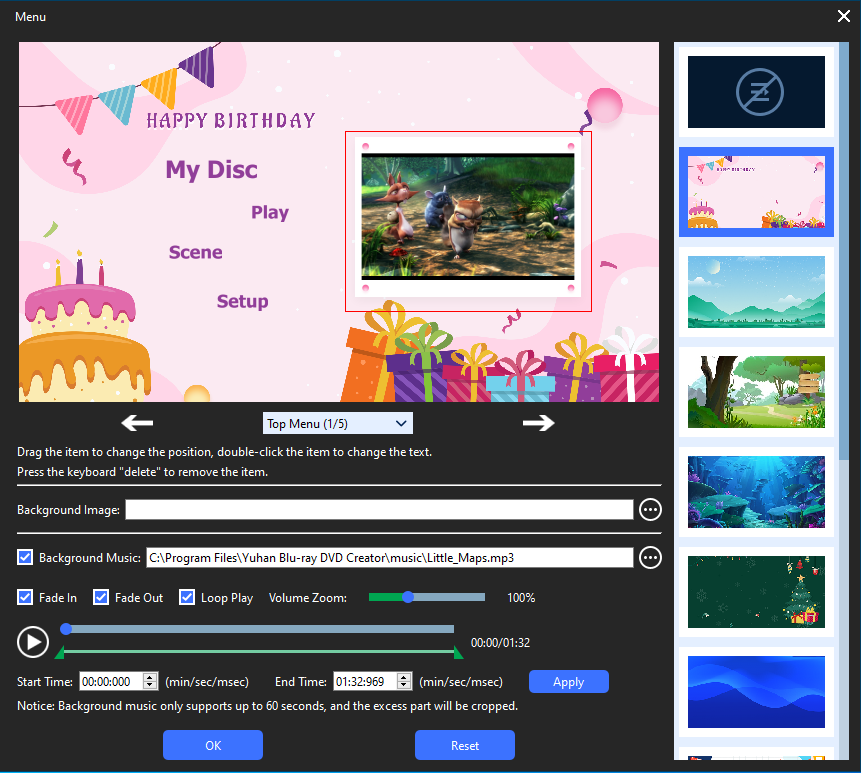
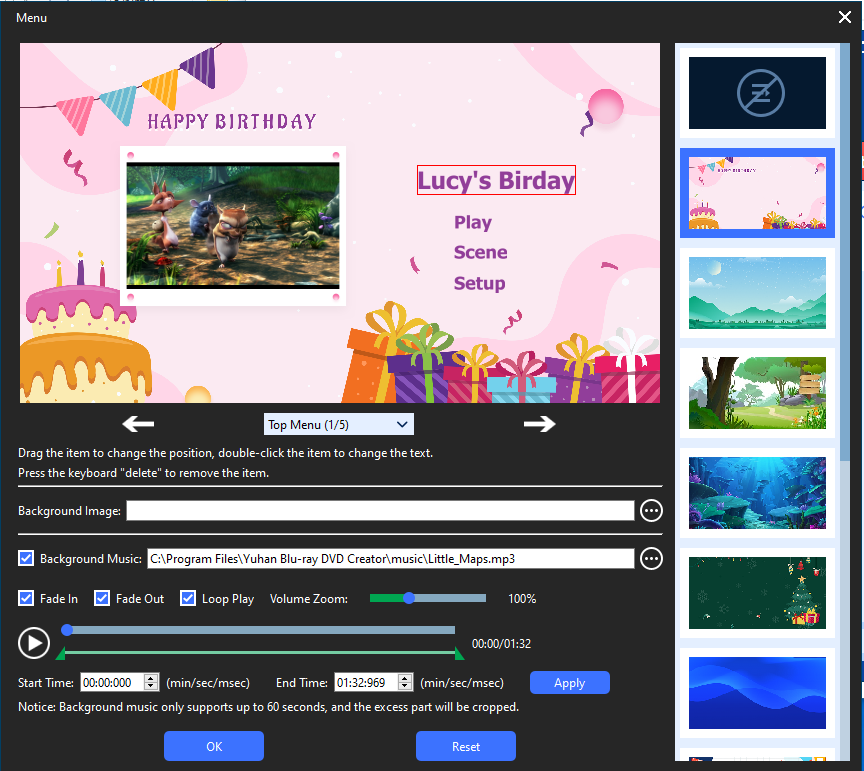
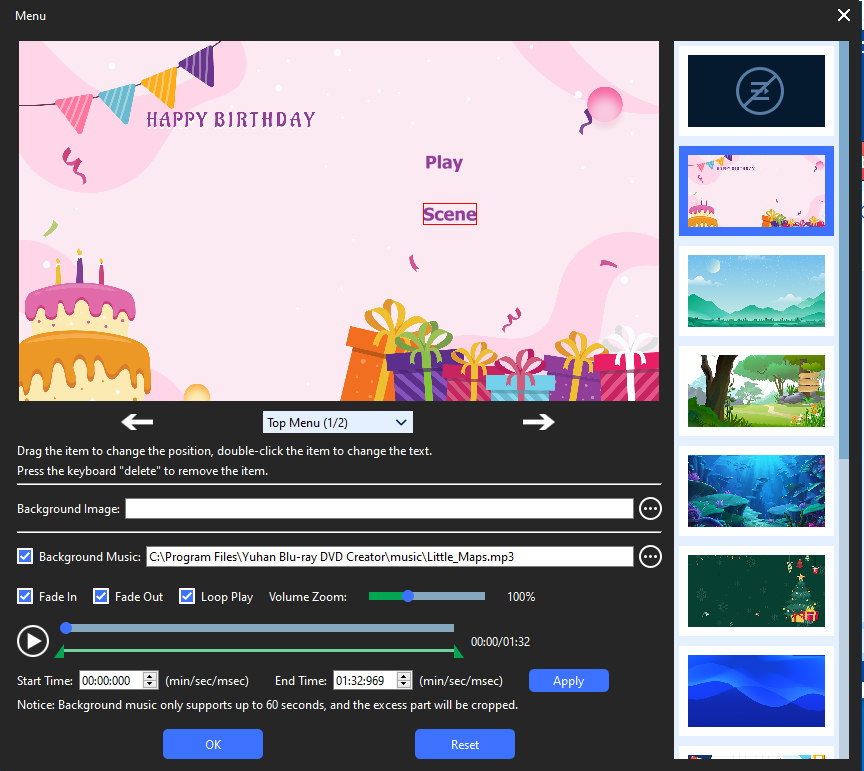
- Make some optional settings. In the video settings option, if your computer is equipped with a high-performance graphics card and supports HEVC encoding and decoding, you can set Video Decoder and Video Encoder to hardware acceleration in the settings, which will double the production speed compared to software encoding and decoding . You can also set HDR or SDR.
In the audio setting option, you can choose audio copy or audio encoder. If your video contains audio in the formats of ac3, ac3-plus, truehd,dts hd, blu-ray pcm, you can choose audio copy, which is produced uhd is lossless.

- Saving. In this step, you can save the 4K Blu-ray as a folder, ISO or burn it to a disc. If you play it on your computer, you can save it as a folder or ISO, so you can use it with vlc media player, kodi , PowerDVD and other players to play, you can also use it to burn discs inthe future. If you want to play it on your home UHD player, you can choose”Burn to disc”.
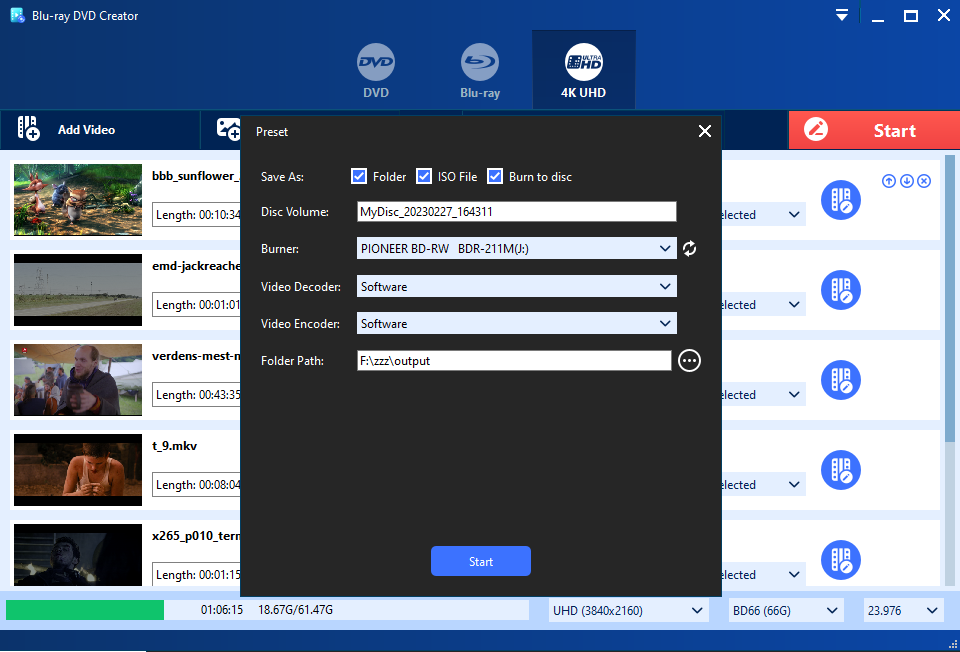
- Start making and wait for completion. This step may take a long time depending on the performance of your computer.Because HEVC 4K 10bit encoding requires a lot of calculation, if there is GPU hardware acceleration, it will save a lot of time.
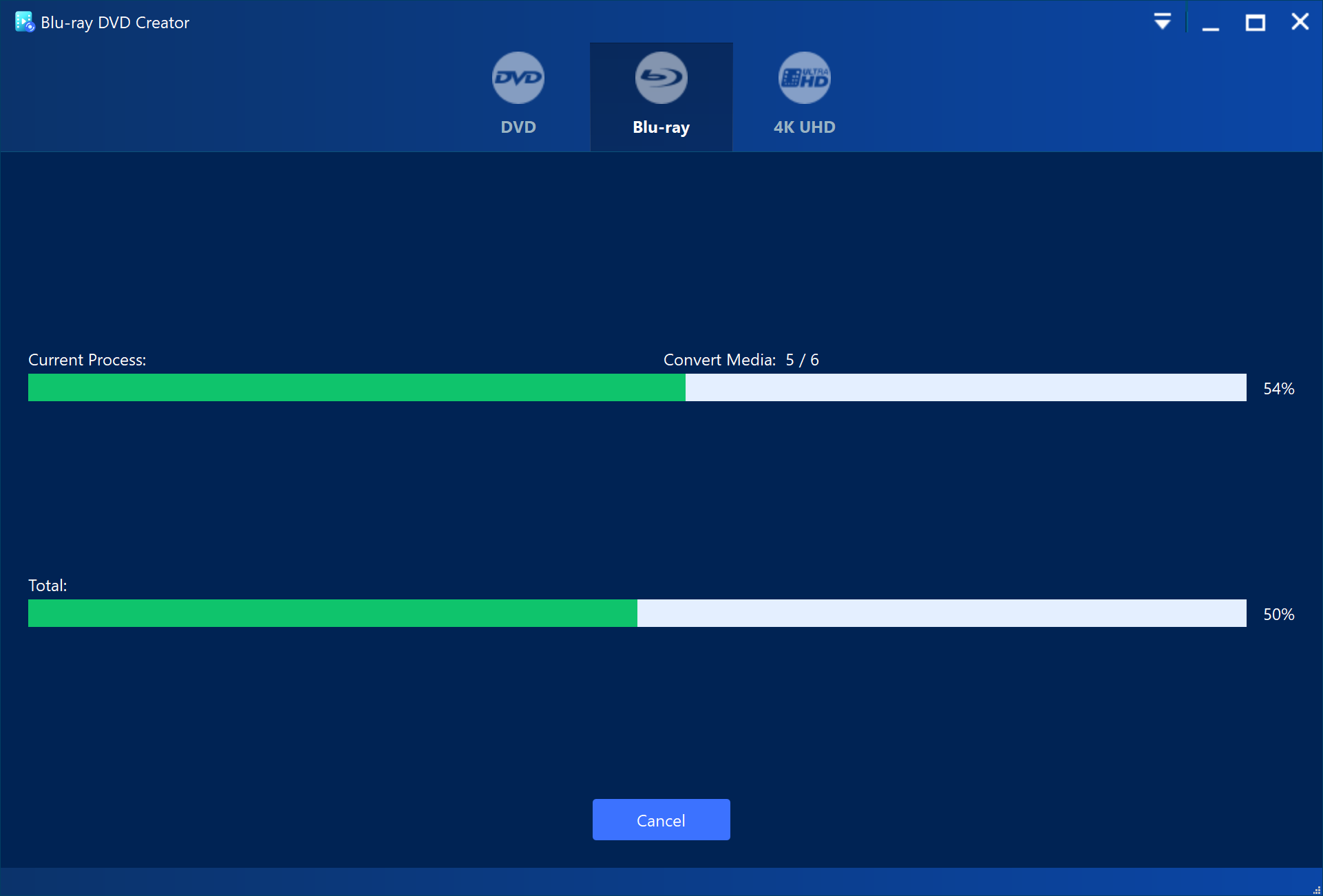
Yuhan 4K Blu-ray Creator is a 4K UHD authoring software that fully supports multiple audio tracks and multiple subtitles. It is a good choice for users who need to create 4K Blu-ray with multiple audio tracks and multiple subtitles. Let’s take a look at a screenshot of a disc with multiple audio tracks and multiple subtitles.